
Using an external Intercept Proxy for SSL
The current build of Sleuth includes the ability to be used in conjunction with an
external HTTPS enabled intercept proxy.
While I am still planning on adding native SSL proxy support soon, this quick
hack will at least give you a little more functionality while still letting
you work with through the Sleuth Intercept for all http transactions.
(of course you can always just run Sleuth entirely through the external proxy if you don't mind switching windows and are happy with its performance & configuration options)
This is a brief how-to on setting it up to use a separate proxy for ssl requests.
- In the Sleuth Option pane enter the following for "Current Proxy"
(where xxxx is the port that your other intercept listens on)
http=127.0.0.1:5222;https=127.0.0.1:xxxx - Make sure it is checked "Active" & hit the Set button next to it
- Start up the HTTPS enabled proxy on port xxxx

The options are now set, the proxy active and all IE windows will begin using these new settings.
Alternatively, you can also set these settings through the standard IE options by
- Going to the connections tab
- Click on the LAN settings button
- Setting Proxy active
- Click on the advanced button
- Uncheck the "Use the same proxy server for all protocols"
- Enter the new https (Secure) host:port
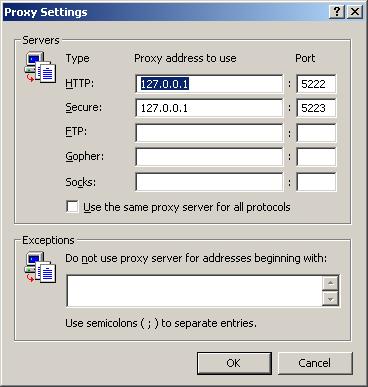
- Click ok and exiting the dialog
The only real trick with this configuration is that you will have to keep track of when the other proxy is waiting on an edit and manually switch windows.